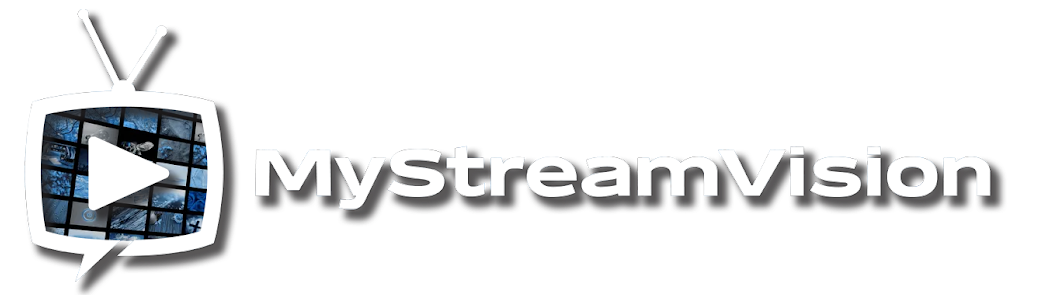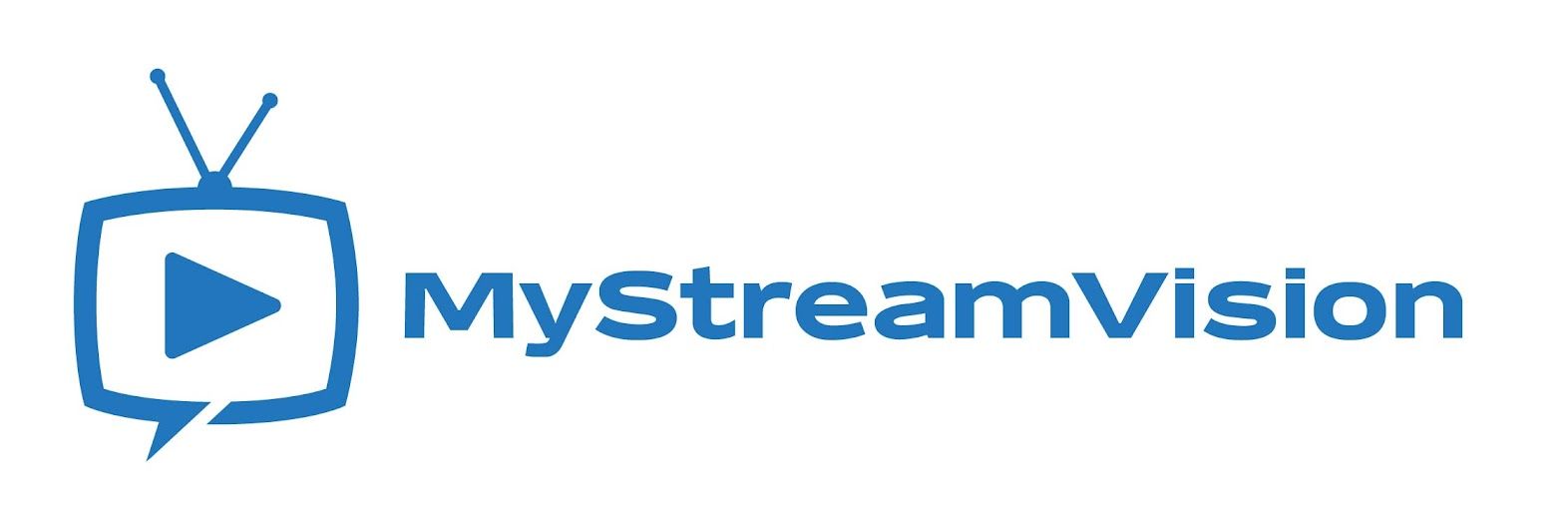Buck TV
Premium App
What is Buck TV?
Unlike cable TV, streaming services provide live TV channels from multiple regions at a relatively low price and offer greater flexibility for users. Many IPTV services don’t have standalone apps and instead provide access via login credentials, M3U links, Xtream codes, and more. These services rely on apps like Buck TV to function effectively.
Made for Android TV devices and FireSticks, Buck TV is a streaming player that lets you connect and manage your streaming services.
Buck TV supports:
- Xtream codes
- M3U playlists
- Stalker portals
- And much more
Buck TV features a clean interface, allowing you to easily navigate playlists, channel sections, video player menus, and more. It also includes an EPG feature for a detailed channel schedule and allows you to create personalized favorites playlists for quick access.
Overall, Buck TV is a simple yet powerful streaming player packed with features.
Buck TV Premium
You can use Buck TV for free while you are our customers.
- Ad-Free: Enjoy your favorite channels without in-app ads.
- Catch-Up: Access past broadcasts conveniently.
- Multiple Playlists: Add and manage multiple streaming services.
- Recording: Record your favorite content to watch later.
- Parental Controls: Ensure safe viewing for your family.
- UI Customization: Personalize the app’s interface.
- Multiview: Watch multiple channels simultaneously on one screen.
- Search Functionality: Quickly find channels without scrolling through playlists.
Features of Buck TV
- Intuitive Interface: User-friendly design for easy navigation.
- Multi-Screen Support: Premium users can view multiple channels at once.
- Customizable Settings: Adjust the interface and settings to suit your preferences.
- Support for streaming Sources: Compatible with Stalker portals, Xtream Codes, and M3U playlists.
- Regular Updates: Ensures a smooth experience with bug fixes and feature improvements.
- Search Functionality: Quickly locate your desired channels.
- Customer Support: Access support when needed.
Android/Google TV
Step 1: Open the Google Play Store
Unlock your Android device. Locate and open the Google Play Store app (usually represented by a shopping bag icon).
Step 2: Search for Downloader by AFT News
In the search bar at the top of the Play Store, type “Downloader by AFT News”. Press the Search button (magnifying glass icon).
Step 3: Find the Correct App
Look for the app called “Downloader by AFT News” in the search results. Ensure it is the official app by checking the developer’s name (AFT News).
Step 4: Install the App
Tap on the app in the search results. On the app's page, tap the Install button. Wait for the app to download and install on your device.
Step 5: Open the App
Once the installation is complete, tap Open directly from the Play Store page. Alternatively, you can find the app in your app drawer and open it from there.
Step 6: Start Using the App
Follow any on-screen prompts or setup instructions within the app to start using it.
Troubleshooting
App not available: If you cannot find "Downloader by AFT News" in the Play Store, the app might not be available in your region, or it could be temporarily removed. You may want to check if there's an alternative app with similar functionality.
Storage space issues: If the download doesn't start or finishes with an error, try freeing up some storage space on your device and try again.
That’s it! You should now be able to use Downloader by AFT News on your Android device. Let me know if you need any more help!
How to Download and Set Up BUCK TV
After downloading downloader
Step 1: Open the Downloader App
Launch the Downloader app on your device.
In the main search bar, enter the following code: 2473560 and select "Go/Enter" on your remote.
Step 2: Wait for the Redirect
Wait for the 5-second redirect to complete.
After the redirect, the app should begin downloading automatically.
Step 3: Open the App and Grant Permissions
Once the app has finished downloading, open the app.
You will be prompted with a series of permission requests. Select "Yes" or "Allow" for all prompts to enable the app to function properly.
Step 4: Add Playlist
On the main screen, you will see the option "Add Playlist".
Select this option, and then choose "Primary List" on the next screen.
Step 5: Enter Your Username and Password
You will be asked to enter a username and password. Enter the login details provided by BUCK TV.
Once you’ve entered your credentials, wait for the playlist to load.
Need More Help?
For more detailed instructions, download the PDF guide below.
For Firestick
Buck TV—Install & Set up on FireStick & Android TV Last updated January22, 2025
This guide demonstrates how to install and use the Buck TV app on FireStick and Android TV boxes. The installation steps work on all Fire TV devices, including the All-New FireStick 4K, All-New 4K Max, FireStick Lite, and Fire TV Cube.
How to Install Buck TV on FireStick
Buck TV is not available on the Amazon App Store. Therefore, you’ll need to sideload the app. Follow these steps to install Buck TV on your FireStick:
Preparing Fire TV to Sideload Buck TV
Install the Downloader App:
- On the FireStick home screen, select the magnifying glass icon and open the search box.
- Type “Downloader” and select it from the suggestions.
- Choose the Downloader app (orange background) and click the “Get” or “Download” button.
- Enable Installation from Unknown Sources:
- Go to Settings on the FireStick home screen.
- Select My Fire TV, then choose Developer Options.
- If you don’t see Developer Options, go to Settings > My Fire TV > About. Select Fire TV Stick and click it 7 times to enable Developer Options.
- Enable installation from unknown sources by selecting either:
- Install Unknown Apps: Turn on Downloader.
- Apps from Unknown Sources: Turn this option on when prompted.
Installing Buck TV Using Downloader
Launch the Downloader app and select the Enter a URL box. Type the following URL short Code:
2473560 and hit Go. Wait for the Buck TV APK to download (approximately 12MB). When prompted, click Install. Once the installation is complete, select Done. Remove the APK file by clicking Delete, then confirm by clicking Delete again.